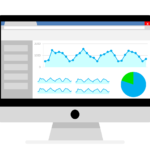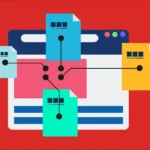As Universal Analytics officially sunsets, implementing Google Analytics 4 (GA4) is now essential for all website owners who want future-proof, privacy-compliant insights. GA4’s event-driven model and machine learning features make it a powerful tool—but implementation requires precision.
This guide explores the different methods for adding GA4 to your website, including manual tag insertion, Google Tag Manager (GTM), and content management system (CMS) integrations. We’ll also walk you through best practices to ensure your setup yields accurate and actionable data.
Table of Contents
- Understanding GA4 Architecture
- Prerequisites Before Implementation
- Method 1: Manual GA4 Installation with gtag.js
- Method 2: Implement GA4 Using Google Tag Manager
- Method 3: Using CMS Integrations (WordPress, Shopify, Wix)
- Advanced Setup Options
- Best Practices for Successful GA4 Setup
- Troubleshooting and Verification
- Final Thoughts
1. Understanding GA4 Architecture
Unlike Universal Analytics, GA4 uses an event-based model. Every interaction—pageviews, clicks, form submissions—is recorded as an event. This flexibility allows granular tracking but also means implementation needs to be well-planned.
GA4 Components:
- Measurement ID (e.g., G-XXXXXXXXXX)
- Events and Parameters
- User properties
- Enhanced Measurement (auto-tracking features)
2. Prerequisites Before Implementation
Before starting, ensure:
- You have a Google Analytics account and a GA4 property created
- Admin access to your website or GTM container
- A data layer strategy if using Tag Manager
- Clear KPIs to track: e.g., form submissions, purchases, signups
3. Method 1: Manual GA4 Installation with gtag.js
This method is best for developers or websites with full code access.
Step-by-Step:
- Log in to Google Analytics and copy your GA4 Measurement ID.
- Paste the following code snippet into the of every page on your website:
<!-- Google tag (gtag.js) -->
<script async src="https://www.googletagmanager.com/gtag/js?id=G-XXXXXXXXXX"></script>
<script>
window.dataLayer = window.dataLayer || [];
function gtag(){dataLayer.push(arguments);}
gtag('js', new Date());
gtag('config', 'G-XXXXXXXXXX');
</script>- Replace
G-XXXXXXXXXXwith your actual GA4 ID.
Pros:
- Direct and simple
- No third-party tools needed
Cons:
- Less scalable
- Difficult to manage custom events without code changes
4. Method 2: Implement GA4 Using Google Tag Manager
Google Tag Manager (GTM) is a flexible solution that allows non-developers to deploy tags without modifying site code.
Step-by-Step:
- Log in to GTM and create a new tag.
- Select Tag Type: Google Analytics: GA4 Configuration.
- Enter your Measurement ID.
- Set the trigger to All Pages.
- Save and publish your container.
To track specific actions:
- Use GA4 Event tags with custom parameters
- Define triggers (clicks, form submissions, scroll depth, etc.)
Pros:
- Centralized tag management
- Scalable and version-controlled
Cons:
- Learning curve if new to GTM
5. Method 3: Using CMS Integrations (WordPress, Shopify, Wix)
WordPress (via Plugin):
- Install a plugin like “GA Google Analytics” or “Site Kit by Google”
- Enter your GA4 Measurement ID
- Enable Enhanced Measurement if supported
Shopify:
- Go to Online Store > Preferences
- Paste the GA4 tag in the “Google Analytics” field (Shopify’s native support is limited; use GTM for more control)
Wix:
- Use Wix’s Marketing Integrations
- Add your GA4 ID in the Analytics section
Pros:
- Beginner-friendly
- Fast setup
Cons:
- Limited customization
- May not support custom events
6. Advanced Setup Options
a. Enhanced Measurement
GA4 can automatically track:
- Scrolls
- Outbound link clicks
- Site search
- File downloads
- Video engagement
Enable these in your GA4 interface under Admin > Data Streams.
b. Custom Events
You can track anything by sending custom events with parameters like event_category, value, or content_type. In GTM:
- Tag Type: GA4 Event
- Trigger: Custom (e.g., click, submit)
- Fields: Event name, parameters
c. User-ID Tracking
For logged-in environments, pass a unique user ID to GA4 for cross-device attribution.
7. Best Practices for Successful GA4 Setup
- Always use a test environment or preview mode before publishing
- Maintain a naming convention for events and parameters
- Avoid duplication: don’t send the same event from both GTM and inline code
- Link GA4 with Google Ads and BigQuery
- Set up Data Retention policies in Admin
- Use the DebugView in GA4 for real-time testing
8. Troubleshooting and Verification
After implementation:
- Use Google Tag Assistant or GA4 DebugView to ensure data is flowing
- Check real-time reports in GA4
- Monitor site performance to ensure tags don’t impact speed
- Use Chrome DevTools > Network tab to verify event hits
Common Issues:
- Missing Measurement ID
- Tag firing multiple times
- Event names not matching in GA4
9. Final Thoughts
Implementing GA4 correctly is crucial for future-proofing your digital analytics. Whether you prefer manual code, GTM, or CMS integrations, make sure your configuration aligns with business goals.
GA4 is powerful but requires upfront investment in planning and testing. By understanding your options and following best practices, you’ll be able to collect cleaner data, optimize user experience, and unlock smarter insights.